Alphabetize your home screen!
posted: November 5, 2015 by Andres Remis
I like a neat, well ordered device. I keep my computer’s home screen clear of icons, my dock is organized by icon color in a gradient (ok, that’s more an aesthetic thing than for organization’s sake, because it doesn’t make things any easier to find) and I used to keep all my apps in neat folders on my iPad and iPhone.
The thing was, though, that even though those were organized by category, I would often forget how I had categorized them. Was Pages a work app, or did I have it in writing? Instagram — social or photography?
And then one day I was teaching an iPad basics class here in Hyannis and needed to mirror my screen for the students. If I had left my apps all organized in folders, I knew I would confuse people, so I reset them: you can do this by going to settings > reset > reset home screen layout.
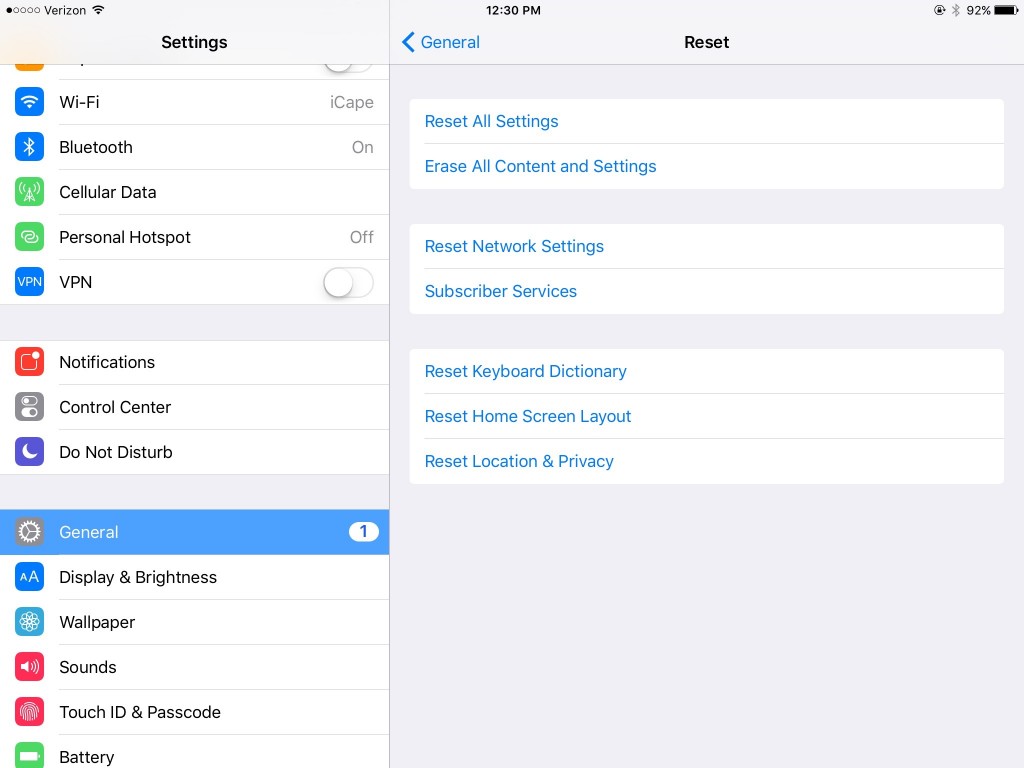
This accomplished my goal: it put the Apple apps neatly back where they belong so that people could follow along during class. But it also did something I didn’t expect: it took all the apps I had that aren’t stock Apple apps and alphabetized them. I now do these pretty much every time I download a new app, because it makes it SO EASY for me to find something — and it satisfies my need for organization. Doing this manually would have taken forever.
(It does still have a row at the top of the second page of the “new” stock apple apps, e.g. Podcasts. But I can live with a little bit of imperfection).
This isn’t a big thing — but it’s one of those ease of use details that I really appreciate about the Apple ecosystem. Things like the “Back to [app]” option in iOS 9, or the ability to set a desktop picture directly in photos versus having to go into system preferences and track down the photo again show a degree of thoughtfulness that makes me love the product.





 Sign up today!
Sign up today! Newsletter!
Newsletter!
